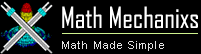Installation Instructions
Please close all programs prior to installing, especially instant messenging services.
- Download the mathmechsetup.exe file from the Math Mechanixs website at:
Download Math Mechanixs - Exit any applications you are running. This is ESPECIALLY important if you are running any instant messaging services such as Yahoo Instant Messenger. These applications MUST be closed before installing Math Mechanixs.
- Double-click on the *.exe file you downloaded and saved to your hard drive in the first step to begin the installation process.
- Read the Welcome screen, then click the Next button. The Software License Agreement is displayed.
- Read the Software License Agreement, and if you agree to the terms, click "Yes".
- Specify a directory to install Math Mechanixs, then click Next. Math Mechanixs may be installed to any directory but is installed to C:/Program Files/Math Mechanixs if you are installing for the first time and no alternate directory is selected. We HIGHLY recommend that you use the default directory. If you have already installed an older version of Math Mechanixs or are re-installing the software, then the default directory will be the same directory that you last installed Math Mechanixs to. Unless you uninstalled the older version prior to this installation, you MUST re-install the new version to the SAME directory, so you SHOULD accept the default directory.
- NOTE: If you are re-installing or upgrading Math Mechanixs, you will be prompted with a message box stating "the old installation folder already exists" and asks if you would like to "install to this folder anyway"? Click Yes to this messagebox.
- Verify that the displayed settings are correct, the destination location and the Start Menu folder, then click Next (or use the Back button if you need to go back and make changes).
- Math Mechanixs is installed in the destination directory. You may now run Math Mechanixs by clicking on the Windows Start Menu and selecting "Math Mechanixs" from the list of installed programs.
- If you are prompted for whether or not you want to view the Math Mechanixs README file. Click Yes to view the Math Mechanixs README file. This file contains a list of all the latest features and bug fixes associated with this release.
Note 1: Math Mechanixs works best if your screen resolution is set to 1024 X 768 pixels or greater. To change your screen resolution, click the "Display" icon from the Windows Control Panel and then click the "Settings" tab. Your screen resolution can be changed using the slide bar in the Screen Resolution group box.
Note 2: If you get the following error when starting Math Mechanixs: "Encryption setup failed on your computer", the problem could be that "Cyptographic Services" is not running on your computer. To ensure that the "Cryptographic Services" service is running, open the Windows Control Panel, Administrative Tools, Services. Select "Cryptographic Services" from the list of names. Right-click this service and selectProperties. If the service is not shown as "Started", you can start it by clicking the Start button. You should also set the Startup type to Automatic so that it will be running when needed in future.
Note 3: If you get the following error when starting Math Mechanixs: "The Microsoft Enhanced Cryptographic Service Provider does not appear to be installed on your computer..." You may need to install Microsofts "High Encryption Pack". Download the Microsoft High Encryption Pack here.
Note 4: The Math Mechanixs Evaluation version WILL run regardless of the errors messages identified in Notes 2 and 3, however, in order to purchase a license key for Math Mechanixs, these issues must be resolved. If you are unable to resolve these problems, please contact us.
Note 5: For Windows Vista and Windows 7 users ONLY: Windows vista does not come pre-packaged with the Windows Help (WinHelp32.exe) program and related components, therefore, some features of the Math Mechanixs context sensitive help system will NOT be funcional. In order to enable these features, we suggest that you install the Windows Help components directly from Microsoft's web site. Download the WinHelp32.exe here.
Note 6: If after installing Math Mechanixs, the software will not launch and you are running Windows XP SP2 or Windows Vista the issue could potentially be related to DEP (Data Execution Prevention) in Windows. To solve the problem, open the DEP configuration tab through the Windows Control Panel; Control Panel -> System -> Advanced -> Performance -> DEP. Then add the path to the Math Mechanixs executable (Default File Path C:\Program Files\Math Mechanixs\Math Mechanixs\MathMechanixs.exe) to the list of programs you would like to exclude from DEP. For more information on DEP see Microsoft Technical Article 875352.
For more information on installation issues please refer to the detailed Installation Instructions in the "Readme.txt" file installed with the Math Mechanixs application.
Back to Top | Affiliates